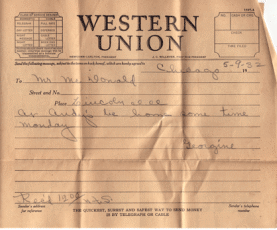|
9. The Criteria for Type is “Tray.” In the
QBE grid UPDATE the Price to $24.50. Run the Query and update the
Records in tblProducts.
10. The Criteria for Type is “Beverages.”
In the QBE grid UPDATE the Price to $4.50. Run the Query and update the
Records in tblProducts. Save and close the Query.
11. Go to All Access Objects and confirm
that the Products Table has prices for each Record. Close the Products
Table.
12. Open the Specialty Table, tblSpecialty.
Add a Subdatasheet to the Specialty Table with the Command
Home->Records->More. Add the Products Table: tblProducts.
13. Expand the Subdatasheet and HIDE the
ProductID Column.
15.
Close the Brown Bag Lunch database.
Try This: Do the following steps
Or, you may download
BBL Adv ver2.accdb.
2. Edit the Products Table, tblProducts, in
Design View. Add a new Field:
3. Create a Select Query and add
tblProducts as the Record Source. Add all Fields to the QBE Grid. Run
the Query to test it. Save the Query as ProductPricesUQ.
4. Add a Parameter to the ProductPricesUQ.
Select the Type and type the following Criteria: "Sandwich" Run the
Query to test it. Note how many Records there are.
5. Change ProductPricesUQ from a Select
Query to an Update Query.
6. The Criteria for Type is “Sandwich.” In
the QBE grid UPDATE the Price to $7.50. Run the Query and update the
Records in tblProducts.
7. The Criteria for Type is “Breakfast.” In
the QBE grid UPDATE the Price to $5.50. Run the Query and update the
Records in tblProducts.
8. The Criteria for Type is “Snacks.” In
the QBE grid UPDATE the Price to $10.50. Run the Query and update the
Records in tblProducts.
|
|

| |