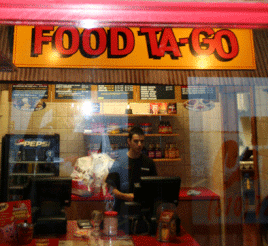|
1. Which of
the following is true about Tabular Arrangement in Form Design?
(Give all
correct answers.)
(Give all
correct answers.)
4. Anchoring
locks a Cell into place, keeping it in the same spot, such as Top Left
regardless of resizing.
Try This: Do the following steps
3. Use the Form Tools in Design View to
format the datasheet with alternating Row colors.
4. Select the ProductID Text Field and
delete the Control and the Label.
5. Create a Combo Box Control and select
tblProducts as the Record Source. Choose ProductId and Item from the
available Fields. Sort the Items Ascending. Hide the Key Column (ProductID).
Select ProductID to Store in tblReceiptProducts. Enter a Label:
Products. Finish the Wizard.
6. Select the new Combo Box use the
Property Sheet to change the name to ProductsCombo.
7. Use the Form Design Tools->Design to
change the Tab Order so that the DateReceipt is first, ProductsCombo is
second and Memo is third.
8. Save your changes. Test the Form in
Datasheet View. Does the Products Combo work?
9. Close the Subform.
10.
Close the Brown Bag Lunch database. |
|

| |