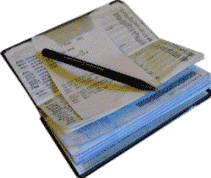|
10. Rename the Price Sheet spreadsheet to be "Current Prices." 11. On the Salaries sheet hide Columns B and C. 12. Go to the Salaries spreadsheet and resize Column D. 13.On the Salaries spreadsheet, select D5 and use AutoSum to add the salaries. Add a bottom border to cell D4. 14.On the Salaries spread sheet add a page header with the name of the workbook, the name of the spreadsheet and the current date. 15. On the Salaries spreadsheet add a page footer that includes: Prepared By Your Name Page Numbers 16. Save the file as Your Name Beginning Excel Skill Test and submit to your instructor. Before You Begin: Start Microsoft Excel 2010. Please do the following steps: 1. Open the sample Excel workbook: Sample Test.xls
2.
Go to the Price Sheet and
Format cell A1 as Bold and Italic
3.
Go to the Price Sheet and move
all of the cells (A1 through D8) down one row 4. Go to the Price Sheet spreadsheet, select cell B10 and use Autosum to add cells B6 through B9 5. On the Price Sheet spreadsheet, select cell B9 and add a bottom border. 6. On the Price Sheet spreadsheet, select cell F5 and add the label "Quantity." Format all of Row 5 as Bold and Blue. 7. On the Price Sheet spreadsheet, select cell F6 and entry 5 for the quantity. Use the Autofill handle to add that quantity for the other items. 8. On the Price Sheet spreadsheet, select cell G5 and add the label Total. Select cell G6 and multiply the Retail price times the Quantity. 9. On the Price Sheet spreadsheet, select cell G6 and use the Autofill to add that formula to G7 through G9 |
||

| ||