Playback: Fade Duration
4. Try
it: Edit the Fade Duration
The Video
on Slide 4 is still selected.
Go to
Video Tools ->Playback ->Editing.
Enter the
Fade In: 01.00 (it's one second)
Enter the
Fade Out: 01.00
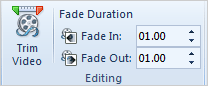
What Do You See?
When you Play the video, the Video will Fade in and Fade Out
gradually for a second.
What
Else Do You See? If you use the player to advance the last
second frame by frame, you will see that the video fades back to the
start. In this little example, the video fades through the steam
back to the beginning for a very cool effect.
Keep
going...