Working
with Tabs
1. Try This: Enter the Sample Text
Type the text that you see on this page. Add one Tab
between each item. For example, type the name then click the
tab key on your keyboard. When you complete a Row, click on the Enter
key to start the next Row.
2. Try This, Too: Proof Your Typing
Go to Home ->Paragraph and select the Show/Hide
button to reveal the Tab stops. Show/Hide looks like a backwards "P."
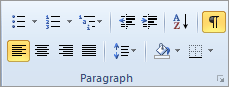
Please note: the Tabs will be uneven. They will not line up like a
column, yet.
Keep going...