More
Browse Options
By default, the Browse buttons are set to go to Next or
Previous page. However, you can choose a different function if you wish.
Try This: Edit the Browse Options
Click on the Browse button (the little round circle).
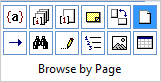
What Do You See? You can Browse by Field, Endnote,
Footnote, Comment, Section, Page, Edits, Heading Graphics or Table.
You can also Go to and Find.