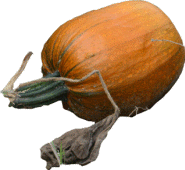|
From the Word 2010 CORE Exam 77-881
1. Sharing and Maintaining Documents
1.4. Share documents
Share documents:
E-mail blasts,
Pg 211
Share documents:
SkyDrive,
Pg 209
Share documents:
Internet Fax,
Pg 207
Share documents:
Publish a Blog,
Pg 56
1.6. Apply a Template to a Document
Templates: Find a
Template,
Pg 45
2.5. Create Tables
Table: Use a Table to
Control Layout,
Pg 153
2.6. Manipulate Tables in a Document
Table: View Gridlines,
Pg 166
3. Page Layout and Reusable Content
3.1. Apply and Edit Page Setup Settings
Page Setup: Margins,
Pg 100
Page Setup: Columns,
Pg 19
3.2. Apply Themes
Page Layout: Themes,
Pg 48
3.4. Create and Edit Page Backgrounds
age Layout: Page
Background,
Pg 101
Page Layout: Page
Color,
Pg 101
Page Layout:
Watermark,
Pg 102
Page Layout: Page
Border,
Pg 105
From the Word 2010 CORE Exam 77-881
4. Including Illustrations and Graphics
4.1. Insert and Format Pictures
Picture:
Arrange Options,
Pg 23
4.2. Insert Shapes, WordArt, and SmartArt
Shapes:
Arrange Options,
Pg 24
4.3. Insert and format Clip Art
ClipArt:
Organizing Images,
Pg 155
ClipArt: Artistic
Effects,
Pg 75
ClipArt: Compress
Images,
Pg 157
6. Applying References and Hyperlinks
6.1. Apply a Hyperlink
Hyperlink:
Link using Text,
Pg 162
Hyperlink: Link using
a Graphic,
Pg 200
Hyperlink: Link to
Bookmark
Pg 174
Hyperlinks: Create
Bookmarks,
Pg 167
Hyperlink: Create New
Document,
Pg 163
Hyperlink: E-mail
Address,
Pg 165
7. Performing Mail Merge Operations
7.1. Setup Mail Merge
Mail Merge:
Using the Wizard,
Pg 118
Mail Merge: Using the
Mailings Ribbon,
Pg 78
Mail Merge:
Troubleshoot Errors,
Pg 135
7.2. Execute mail merge
Mail Merge: Print,
Pg 84
Microsoft Office Specialist (MOS): Exam 77-881 and 77-887 for Word 2010
From the Word 2010 EXPERT Exam 77-887
1. Sharing and Maintaining
Documents
Templates: Modify a Template,
Pg 46
Templates: Save As Template,
Pg 52
Templates: Organize Templates,
Pg 54
4. Performing Mail Merge
Operations
Mail Merge: Mail Merge Rules,
Pg 138
Mail Merge: Personalized E-mail,
Pg 211
Mail Merge: Select Outlook Contacts,
Pg 212
Mail Merge: Office Address List,
Pg 80
Mail Merge: Use Data from Excel,
Pg 89
Mail Merge: Use Data from Word Table,
Pg 124
Mail Merge: Prepare Data,
Pg 114
Mail Merge: Mailing Labels,
Pg 119
Mailings: Create Envelope,
Pg 96
Mailings: Create Label,
Pg 97 |
|
|
| |