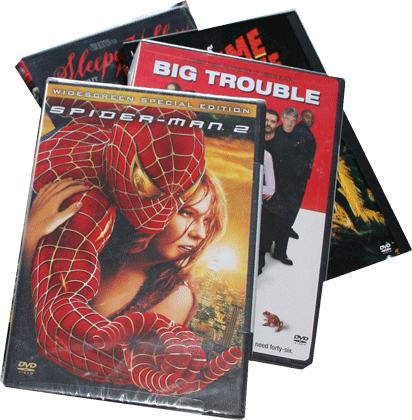|
Try This: Do the following steps
Or, you may download
BBL Int ver4.accdb.
2. Open the Form Product Search and go to
Design View.
3. Add a Subform to the Detail section.
Use the command: Form Design
Tools->Design->Controls-> Subform/Subreport.
4. Select the ProductSearchSubform when
prompted.
5. Select the option “Define my Own” for
linking Master and Child Forms.
Choose the Form Field: Type and the Subform
Field: Type
6. Name the Subform: Product Search Subform
7. Finish the Wizard. Go to Form View and
test the Form. Do you see the Subform?
8. Go to Design View. Select the Type Combo
Box and open the Property Sheet.
9. Edit the Event: After Update. Use the
Macro Builder.
10. In the Macro Builder, add the Action:
Refresh. Save the Macro and close the Builder.
11. Go to Form View & test the Form. Change
the Type and check that the Subform refreshes.
12. Add the image Brown Bag Logo to the
Header.
13. Save the Form. Save and close the
database. |
|

| |