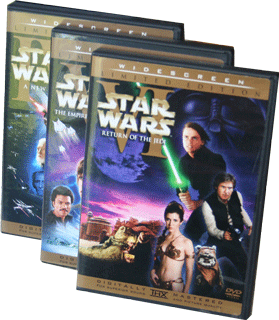|
Try This: Do the following steps
Or, you may download
Brown Bag Lunch ver9.accdb.
2. Begin the Report Wizard. Choose the
record source: ItemSQ Query.
3. Select all available fields EXCEPT
ProductID.
4. Select Grouping by Specialty, then
Grouping by Type.
5. Sort Items in Ascending Order.
6. Select Layout: Stepped.
7. Enter the Title: Products by Specialty.
Finish the Wizard and Preview the Report.
8. Close the Preview and go to Design View.
9. Use the Group & Sort command. Add the
option With a Footer Section.
10. Edit the options for totals:
11. In the Group Footer (ie. Specialty
Footer)’ add an Unbound label next to the Control. Change the text to
say Count of Products by Specialty. In the Property Sheet, change the
name to SpecialtyTotalLabel.
12. Select the Report Footer. Add an
Unbound control. Add the control =COUNT([Specialty])
13. In the Property Sheet, change the name
to ReportTotalLabel. Change the caption to Total County by Specialty.
14. Preview the Report. Save the Report.
15. Save and Close the database. |
|

| |