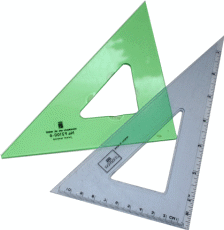A practice spreadsheet with SmartArt
graphics that you do not have to save.
Excel 2010 Shapes and SmartArt.xlsx
Graphic files
used in the lesson:
Complete the Practice Activity, page 213.
Review the Test questions, page 214.
This lesson shows the Drawing and SmartArt
Format and
Design Ribbons.
1.
Drawing Tools->
Format->Shapes Style, page 171
2.
Drawing Tools->
Format->Shapes Fill, page 172
3.
Drawing Tools->
Format->Shape Outline, page 173
4.
Drawing Tools->
Format->Shapes Effects, page 174
5.
SmartArt Tools
-> Design-> Change Colors, page 183
6.
SmartArt Tools
-> Design-> Layout, page 184
7.
SmartArt Tools
-> Design-> Add Shape, page 186
8.
SmartArt Tools
-> Design-> Demote, page 187 |
|
|
|
|